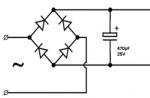We recommend reserve power 20-30% more, not less than 100-150W. And in case you are planning a further one, then immediately buy a power supply of greater power. Also worth consider connection peripheral devices during the operation of a PC, various office equipment (if planned), telephones, players, etc. external devices.
Online power supply calculator
Power supply calculator (Power Supply Calculator) online offer multiple resources, we present the main ones. There is also a special program for calculating the power of a computer power supply. KSA Power Supply Calculator WorkStation, which works on the same principle as online calculators.
How to use online calculators
How to choose a power supply for a computer using an online calculator? To do this, you need to enter data about the configuration of the PC (or). Specify in the appropriate fields motherboard type (Desktop, Server or Mini-ITX), processor socket and model, video cards, number and type of RAM modules, hard drives, and other components.
You can calculate the power any power supply regardless of manufacturer and model: AeroCool, Chieftec, Cooler Master, Corsair, COUGAR, Deepcool, ExeGate, FSP, Sea Sonic, Thermaltake or Zalman.
When choosing a "system unit", we usually look only at its performance and memory size. And we think about how much light the computer shakes only a little later.
We must pay tribute, manufacturers are doing their best to reduce the power consumption of a computer, and they do it quite well. If you compare the "dinosaurs" of a decade ago with modern "machines", then the difference will be impressive. Hence the first conclusion: the newer the computer, the less money it pulls out of your pocket.
How much electricity does a computer use
It is clear that everyone has different configurations, so we will consider the three most typical cases as an example.
Medium power computer with moderate use. Suppose he works, on average, 5 hours a day, mainly for Internet surfing, communication and simple games. Approximate consumption - 180 watts, plus a monitor, another 40 watts. It turns out that the entire system consumes 220 watts per hour. 220 watts x 5 hours = 1.1 kW. Add to this the consumption in standby mode (after all, you don’t turn off the computer from the outlet, right?). 4 watts x 19 hours = 0.076 kW. Total, 1.176 kW per day, 35 kW per month.
gaming computer. A configuration with a powerful processor and a good graphics card draws about 400 watts. Plus monitor, 40 watts. In total, the average power consumption of a computer per hour is 440 watts. Let's say our gamer plays 6 hours a day. 440 W x 6 hours = 2.64 kW per day. Standby will add another 0.072kW (4W x 18). Total, 2.71 kW per day, 81 kW per month.
Server mode, 24x7. The PC is a media server in the home network, it stores photo and video files. The monitor, in most cases, is not used, from the "stuffing" - a hard drive for several terabytes. Such a system consumes, on average, 40 watts per hour. 40 W x 24 hours = 0.96 kW per day, 29 kW per month.
How to find out how much electricity a computer consumes
When buying a 100 watt light bulb, we know in advance how much it takes per hour. With a computer, as can be seen from the examples above, everything is somewhat more complicated. Consumption depends on your system configuration, schedule, and even what you do.
Even on a PC out of the box, it is not always possible to understand its power. What can we say about those assembled to order, where there are no identification marks on the case at all. You will not disassemble it and look for disk data, video cards ... How, in this case, to find out how much electricity the computer consumes per hour? There are at least two ways.
Accurate. There are special devices for calculating the consumption of electricity. A very useful device can be bought both in our stores and in foreign ones. A simple wattmeter will cost $15, more "fancy" models - from $30. You plug it into a socket near the device you are interested in, and you get data on its consumption in the "online" mode.
Exemplary. We turn off all the electricity in the house, leave one 100-watt light bulb on. We count the number of revolutions of the counter, say, in 30 seconds. We turn off the light bulb, turn on the computer, launch Diablo (or any "heavy" application), again count the revolutions, compare. If much more - you can repeat the experiment with a 200-watt light bulb.
Power consumption of the computer in sleep mode
Modern computers are distinguished not only by low consumption, but also by a variety of modes. Many people confuse them, so let's clarify.

Sleep mode: Turns off hard drives, applications remain in RAM, and work resumes almost instantly. Consumes 7-10% of the total system power.
hibernation mode: Turns off the computer completely, data is saved to a separate file, and work resumes more slowly than after sleep. Consumes 5-10 watts.
Complete shutdown or standby mode, as it is sometimes called, by analogy with household appliances. A full logout occurs, all unsaved data is lost. Work begins with a new system boot. Consumes 4-5 watts.
How to reduce computer power consumption
As you can see, in any of the modes, the PC continues, albeit slightly, to consume electricity. Therefore, try, if possible, to disconnect it from the network. And a few more tips for saving when using a computer.
- Buy energy efficient models;
- If it doesn’t matter to you, give preference to a desktop PC;
- Do not wind "to the full" brightness on the monitor;
- Set aside a certain time for work or play, after which turn off the computer. This is much more economical than multiple “sessions” of several minutes.
- Set up a power plan. Set the optimal modes, depending on your schedule and duration of work.
Today we will consider the issue of calculating the power of a power supply for a computer and choosing it, we will find out which components consume the most.
The first aspect that should be considered when calculating the power of a PC power supply relates to the load with which the power supply will be effectively used. For example, using a 500 watt power supply as a reference, if the consumption of the internal components of this PC is only 500 watts, then the load will be 100%; similarly, if the consumption of the internal components of this PC is 250 W, then the load in this case will be 50%.
Efficiency, expressed as a percentage, is a very important factor to consider when choosing a good power supply, because the higher the efficiency of the power supply, the lower the consumption required and the heat produced. However, given that the efficiency unfortunately tends to decrease depending on the amount of energy that is required from time to time. The power supply provides the best load around 70%, that is, at a load of approximately 60% and 80%. So if you're buying an oversized power supply, the efficiency may not be perfect.
To get ideal efficiency, select the power supply capacity according to the system's maximum consumption. Therefore, in order to choose the right power supply, you need to find a power supply that, according to the consumption of internal components, will achieve maximum efficiency.
WHICH POWER SUPPLY TO CHOOSE FOR THE COMPUTER?
Let's assume that there is no magic formula that allows you to figure out exactly what is the ideal power supply for a particular PC. However, there are several calculators on the Internet that allow you to calculate the power supply capacity by selecting, one at a time, the components you decide to install. But these tools are not 100% accurate, so they are only good starting points to get an idea of your maximum PC consumption. How to calculate the power supply of a PC? The best way is to first use these tools, but then do the calculation yourself to understand what the consumption of individual components is.
 In the photo: KSA Power Supply Calculator
In the photo: KSA Power Supply Calculator WHICH COMPONENTS CONSUMP THE MOST?
Usually, the main sources of power consumption of any computer are only two: the processor and the video card (there are cases when one video card consumes as much as the sum of all other components of the system). Then comes the motherboard, hard drive, SSD, RAM, optical drive, and fans, which only draw a few watts each.
Here is a sample consumption list:
- for RAM memory modules, a consumption of about 3 W per module can be taken into account;
- for SSD, you can consider a consumption of about 3 watts;
- for a traditional hard drive, it can be considered a consumption of about 8/10 watts;
- for an optical drive such as a DVD recorder, a consumption of about 25 W can be considered;
- for fans, a consumption of about 3/4 W per fan can be taken into account;
- for a motherboard, it starts at 70/80W for an entry-level model, but you can also get around 120/130W for a high-end motherboard;
- for a processor, we can consider a consumption of less than 50 watts if it is a low-end processor, 80 to 100 watts for a mid-range processor, and 160 to 180 watts for a high-end processor;
- Finally, for a video card, you can consider consumption from 100 W to 300 W, depending on the model used.
This is the maximum consumption of each component, i.e. consumption when the computer is under heavy load. For example, especially complex software or very heavy games. In fact, during normal PC use, the total consumption of individual components is significantly lower. To get a more accurate estimate, it is best to rely on those sites or those experts who make reviews of the products you are interested in.
To calculate the wattage of your PC's power supply, simply compare the maximum consumption of the CPU and graphics card first, and then the maximum consumption of all other PC components. Remember that the power supply must be able to support the PC when it is at its highest load and therefore only takes the maximum consumption as a reference level for the individual components. Once you've done this calculation, by adding another 20% you'll finally find the correct wattage for your power supply. However, if you intend to overclock your PC, then in order to find the correct power supply capacity, in this case, in addition to consuming various components, you will need to add another 30% of energy consumption.
On the video: Choosing a power supply by power.
PRACTICAL EXAMPLE
Suppose, for example, a computer assembled with the following components:
- Processor: Intel Core i5-8600;
- graphics card: NVIDIA GeForce GTX 1070;
- motherboard: ASUS PRIME Z370-A;
- hard disk: any;
- SSD: any;
- optical drive: any;
- RAM: any two DDR4 modules;
On average, a processor consumes 75/80W, a graphics card 180/200W, a motherboard 110/120W, a 7W hard drive, a 3W SSD, a 25W optical drive, two 5W DDR4 memory modules, and three other 10 -watt fans. Thus, we consume approximately 420-450 watts of consumption. We've added another 20% of consumption and so we end up with a 550 watt power supply, which is already more than enough for this configuration, going up to 600 watts (i.e. 30% more) if you wanted to overclock.
A well-assembled computer is very good, and a properly matched power supply is doubly wonderful! How to correctly calculate the power supply for a computer- a whole science, but I will tell you simple and at the same time very efficient way to calculate power. Go!
Instead of a preface
The calculation of power is important, since a weak power supply will not “pull” your hardware, and an overly powerful one is a waste of money. Of course, we are not interested, and we will look for the best option. Now to the point.
PSU power calculation
Ideally, the power of the power supply is selected based on the maximum power consumption of the entire computer stuffing at peak load. Why is that? Yes, it’s very simple - so that at the most crucial and stressful moment of playing solitaire, the computer does not turn off due to lack of energy
It is no longer fashionable to manually calculate the power that your computer consumes in maximum load mode, so it will be much easier and more correct to use the online power supply calculator. I use this one and I really like it:
Do not be afraid of the English language, in fact, everything is very simple there.
Here is an example of how I calculated the power of the power supply for my computer (the picture is clickable):

1.Motherboard
In chapter mother board Select the type of computer motherboard. For a regular PC, set desktop, for the server, respectively - server. There is also an item Mini-ITX for boards of the corresponding form factor.
2. CPU
Processor specification section. First you specify the manufacturer, then the processor socket, and then the processor itself.
To the left of the processor name, the number 1 is the number physical processors on the board, not cores, be careful! In most cases, a computer has one physical processor.
Notice that CPUSpeed And CPU vcore are set automatically, in accordance with the standard values of frequencies and core voltage. You can change them if needed (useful for overlockers).
3. CPU Utilization
This indicates how much load will be placed on the processor. The default is 90% TDP(recommended)- you can leave it as it is, or you can set it to 100%.
4.Memory
This is the RAM section. Specify the number of slats and their type with size. You can check the box on the right FacebookDIMMs. It must be set if you have RAM of the type F ully B buffered (fully buffered).
5. Video Cards - Set 1 and Video Cards - Set 2
These sections list video cards. Video Cards - Set 2 is needed if you suddenly have video cards from AMD and NVidia installed on your computer at the same time. Here, as with the processor, you first select the manufacturer, then the name of the video card, and indicate the quantity.
If there are several video cards, and they work in SLI or Crossfire mode, then check the box on the right (SLI/CF).
Similarly, as in the section with processors, Coreclock And Memoryclock are set to the factory settings for this video card. If you changed them on your video card, then here you can specify your own frequency values.
6.Storage
Everything is simple here - indicate how much and what hard drives installed in the system.
7 Optical Drives
It indicates how much and what disk drives you have installed.
8. PCI Express Cards
In this section, we set how many and which additional expansion cards are installed in the PCI-Express slots. You can specify sound cards, TV tuners, various additional controllers.
9. PCI Cards
Similar to the previous paragraph, only devices in PCI slots are indicated here.
10. Bitcoin Mining Modules
Section for specifying modules for bitcoin mining. For those who know, comments are superfluous, and for those who do not know, do not bother and just read on.
11.Other Devices
Here you can specify what other gadgets you have in your computer. This includes devices such as fan control panels, temperature sensors, card readers, and more.
12 Keyboard/Mouse
Keyboard / mouse section. Three options to choose from - there is nothing, a regular device or a gaming one. Under gaming keyboards / mice means keyboards / mice backlit.
13. Fans
Here we set how many fans and what size are installed in the case.
14. Liquid Cooling Kit
Water cooling systems are indicated here, as well as their number.
15. Computer Utilization
Here - the mode of using the computer, or rather, the approximate time the computer works per day. The default is 8 hours, you can leave it like that.
The final
After you have specified all the contents of your computer, click the button Calculate. After that, you will get two results − loadWattage And RecommendedPSUWattage. The first is the actual power consumption of the computer, and the second is the recommended minimum power supply wattage.
It is worth remembering that the power supply is always taken with a power margin of 5 - 25%. Firstly, no one guarantees that in six months or a year you will not want to upgrade your computer, and secondly, remember about the gradual wear and drop in power supply power.
And that's all for me. Ask questions in the comments if something is not clear or you just need help, and don't forget to subscribe to the site's newsletter.